Session Tips
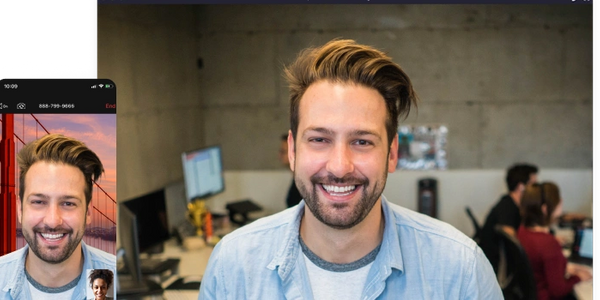
Environment Prep
-
Good lighting
-
Strong wifi
-
Quiet setting without background noise
-
Without background movements that might be distracting (people walking by, cars driving by, analog clock with swinging arm, other home decor with motion, etc)
-
Ensures privacy to keep confidentiality
-
Good camera placement – not too far and not too close, centered with face not cutoff
-
Put phones, laptops, and other gadgets on silent so that the session is not disturbed
Technology Prep
-
Double and triple check your video capabilities on Google Meet. Feel free to test the link to your meeting at any time – it is dedicated to your session and is not used by anyone else. We will send the client a tutorial so they should know how to join the session already.
-
Ensure that you have a headset with microphone for optimal audio and to minimize background noises or echoes.
-
Ensure your laptop or phone are charged.
-
Be sure to access your video sessions using your CMT Google account and not your personal Google account. For HIPAA compliance, only your CMT account can host a video session.
-
Don’t wait for the client to join the video session first – the “No one else is here” message on Google Meets is not always accurate.
-
You may consider closing applications running in the background, and closing any extra tabs on your internet browser, so that your computer’s resources are optimized for and dedicated to the video.


Case Prep
- Refresh yourself on your client’s case details by reviewing the consultation form completed by the Clinical Coordinator, and the intake forms and health assessment completed by the client – these are posted in the client’s dashboard in TheraNest under Client Details > General Documents
- Have the client’s contact info readily available incase they are having trouble joining the video session so you can text (best option), call, or email them – the client’s contact information can be found in the client’s dashboard in TheraNest under Client Details > Details
- Verify the client’s identity – a copy of their ID will be posted in the client’s dashboard in TheraNest under Client Details > General Documents
- Refresh yourself on the Progress Notes template in TheraNest – this is posted in the client’s dashboard in TheraNest under Notes
- Familiarize yourself with the Client Safety Plan. If your client experiences suicidal ideation, homicidal ideation, or any other high risk factors, this form should be completed with the client, printed to PDF, sent to the client for signature, and then sent to the Clinical Director. This form can be found on the client’s dashboard in TheraNest under Notes.
After the Session
-
Complete and E-sign your Progress Note – This is what triggers payroll for you after each session. You should populate the Diagnostic Impression field with an initial diagnosis. You must also select the appointment from the drop down menu on the note progress form. The Treatment Goal section is always optional. Be sure to select the correct Appointment and Place of Service, and E-sign by clicking the green arrow on the save button.
-
Include a diagnosis in your Progress Note – Even if it’s preliminary and changes later. If your client is using insurance, they will not be able to file a claim if there is no diagnosis code.
-
Complete the Telehealth Risk Assessment Form – This form is intended to mitigate your liability risks as a therapist by documenting your assessment on whether telehealth is an appropriate channel for the client to continue therapy. This form only needs to be completed once, and can be found on the client’s dashboard in TheraNest under Notes.
-
Complete the Telehealth Tech Recovery and Safety Plan – Telemental health presents some additional risks when compared to in-person therapy, so this safety plan is intended to mitigate safety risks to the client, and your liability risks as the therapist. During the first few sessions you should gather the data needed from the client to complete this form. This form only needs to be completed once, and can be found on the client dashboard in TheraNest under Notes.
-
Complete the Client Safety Plan tab if the client has current suicidal ideation or a history of past suicidal thoughts.
-
The Initial Assessment & Diagnostic Codes tab and the Treatment Plans tab are always optional.

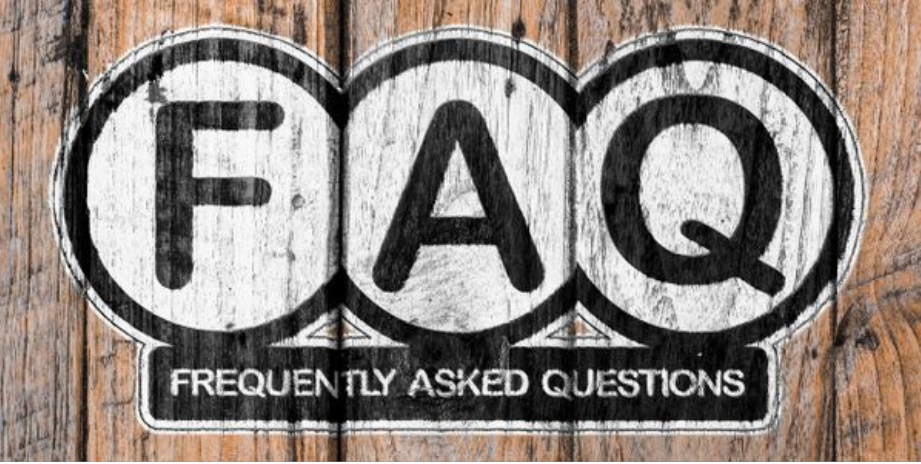
Additional Questions…
-
How long are sessions? – Our standard session length is 53 minutes. We know, that seems like an oddly specific number, but this exact number is driven by the insurance companies.
-
What do I do if my client seems to be a no show? – If your client is late, you should attempt to contact them via text, call, and/or email. Text is likely the most effective. If after 10 minutes they haven’t shown you should message the operations team and we will continue to try and track them down. We typically expect you to give clients a “free pass” on their first violation of our no show or late cancel policy. We’ll remind clients of the policy, ensure they understand they will charged the penalty on future offenses, and offer to set up text message reminders so it doesn’t happen again.
-
What if my client or I need to reschedule a future session or change the schedule completely? – After you’ve aligned on a different day/time for future appointments please message the details to the Clinical Support Team and we’ll make the updates for you in our systems.
